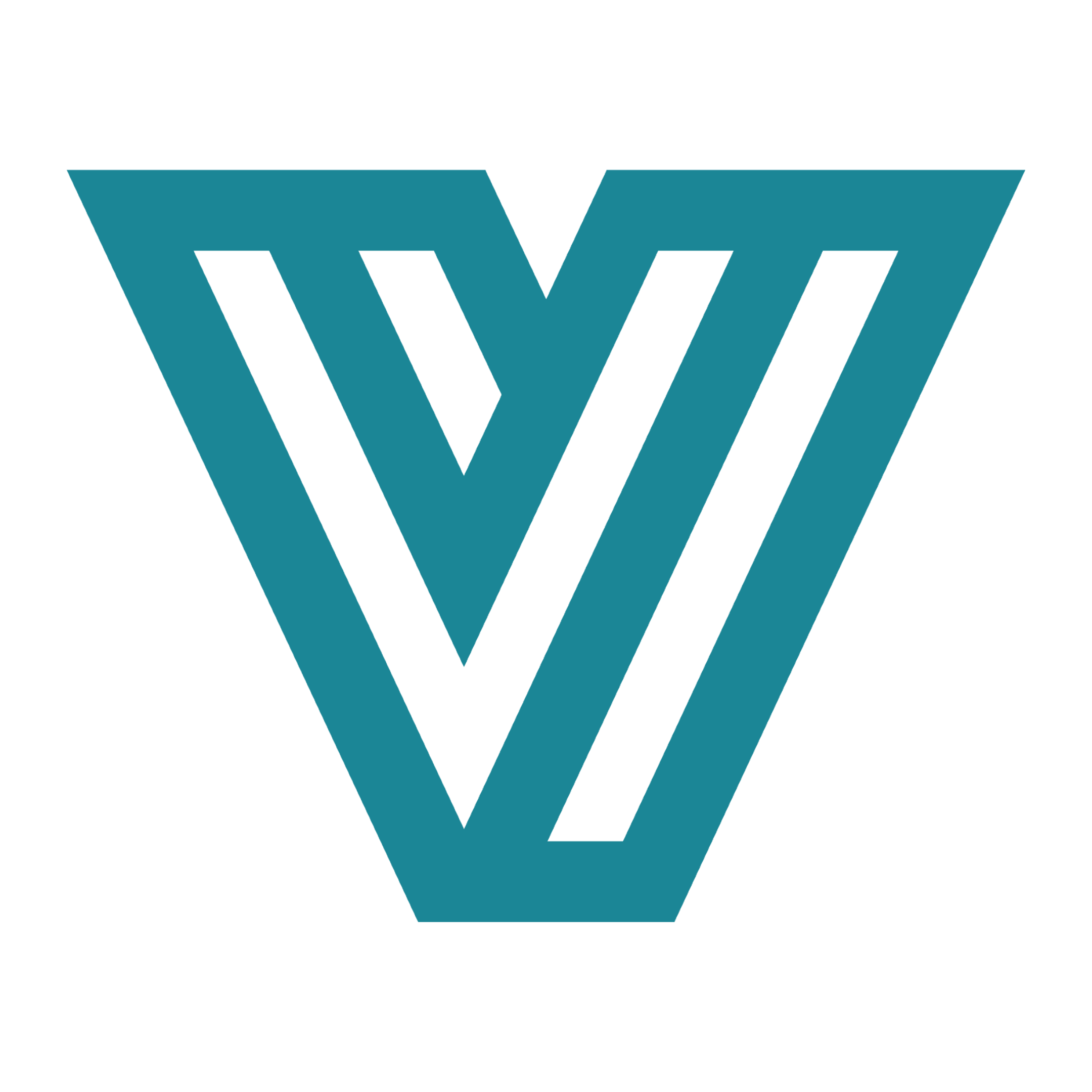Running Workloads in Velda
This guide explains how to run workloads in Velda, including running on different resource pools, reattaching to sessions, and connecting to open ports.
Getting Started
To run a workload on a different resource pool or in an ephemeral session, use:
vrun -P [pool-name] command [args]Example:
vrun -P cpu-large make -j 16Note: If the pool is not specified, the command will run on the
shellpool by default, which typically provides a single CPU instance.
Running on the Same VM
If you need to run a workload on the same physical VM (e.g., for debugging or system monitoring), you can assign a custom service name and reattach later using the -s flag.
Start your workload in one terminal:
vrun -s workload --pool my-pool my-workloadReattach a new shell session in another terminal:
vrun -s workload ps aux
# This should show the process for 'my-workload'.Connecting to Open Ports
Velda provides several options for connecting to open ports from other sessions.
1. Use Session Name as Hostname
The simplest way is to use the service name directly as the hostname to access your workload. This method works when connecting from a session on the same instance.
vrun -s web python -m http.server 8000 &
curl web:80002. Port-Forward While Running Workload
This method allows you to forward a port while launching your workload, making it accessible via localhost:
vrun -p 8000:8000 python -m http.server 8000 &
curl localhost:80003. Port-Forward for Browser or Remote Access
This approach enables access from your local machine to services running in Velda:
Start your workload:
vrun -s web python -m http.server 8000From your local machine (requires Velda CLI):
velda port-forward -s web --port 8000 -l :8000After running this command, you can access the service at http://localhost:8000 in your local browser.
4. Use Proxy (HTTP/HTTPS Only)
Most Velda deployments include a proxy server, allowing you to use a special hostname to access your service.
If your workload is running as:
vrun -s web python -m http.server 8000And your Velda service is hosted at velda.example.com, you can access it at:
http://8000-web-[instance-name].i.velda.example.comNote: This URL requires sign-in for security, so access it from your browser.
5. Use VS Code (or Your IDE) Port Forwarding
Alternatively, you can use your IDE's built-in port-forwarding feature. Refer to your specific IDE's documentation for details.
Common Examples
Here are some common usage patterns for running workloads in Velda:
Run a CPU-intensive compilation job:
vrun -P cpu-large make -j 16Launch a long-running Jupyter notebook server:
vrun -s jupyter -p 8888:8888 jupyter notebook --no-browserRun a GPU-accelerated training job:
vrun -P gpu-t4 python train.py --epochs 100